Assignments > Tutorial 5: JavaScript: Event Handlers
Due on Mon, 02/24 @ 11:59PM. 6 Points.
Introduction
The goal of today’s tutorial is to:
- Help you practice using JavaScript to target and modify HTML elements in your DOM Tree.
- Continue practicing your CSS skills.
- Exploring some common UX/UI widgets and how they’re implemented using JavaScript.
Cheatsheet
Here are some examples of different selector methods and approaches to updating the DOM. You can also try practicing with Sarah's interactive DOM manipulation tool.
Selector Methods
Method Example getElementById() document.getElementById("my_element")querySelector() document.querySelector("#my_element")
document.querySelector("p")
document.querySelector(".my-announcements")querySelectorAll() document.querySelectorAll("p")getElementsByTagName() document.getElementsByTagName("div")getElementsByClassName() document.getElementsByClassName(".panel")Some examples of HTML attributes you can modify
Attribute Example className el.className = "panel";innerHTML el.innerHTML = "<p>hi</p>";src (for images) document.querySelector(".my_image").src = "sponge_bob.png";href (for links) document.querySelector(".my_link").href = 'https://www.wikipedia.org';Some examples of style properties you can modify
Property Example width el.style.width = "200px";height el.style.height = "200px";background-color el.style.backgroundColor = "hotpink";border-width el.style.borderWidth = "5px";padding el.style.padding = "10px";display el.style.display = "none";Some useful helper functions
Property Example insertAdjacentHTML(position, htmlString) el.insertAdjacentHTML("beforeend", "<p>stuff</p>");
insertAdjacentHTML docsclassList.add(className) el.classList.add("highlight");
classList docsclassList.remove(className) el.classList.remove("highlight");classList.toggle(className) el.classList.toggle("highlight");
Your Tasks
Please download the tutorial05.zip file, unzip it, and move the tutorials folder inside of your csci344/tutorials folder. Then complete the tasks:
1. Theme Switcher
Open styles.css and scroll down to ~line 70. You will see three classes ( ocean, desert, and high-contrast) which correspond to three different themes. If you apply any of these classes to the <body></body> tag and preview your HTML, you will see that the theme changes. Try it out!
You job is to make the buttons dynamically change the theme of the web page as pictured below. When you’re done, your web page should look like this:
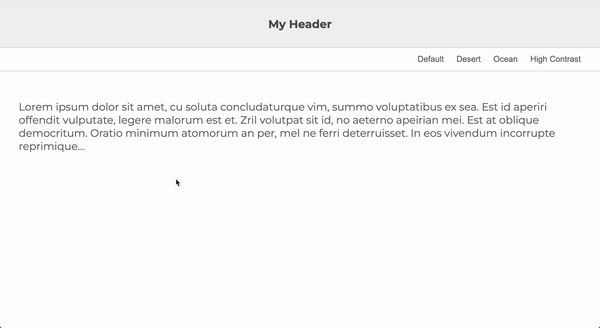
Hints:
- Inside of
index.js, create a single function calledchangeClass()that has one parameter, which will store the name of the class as a string. - Within the
changeClass()function body, set the body’s class attribute to the name of the class passed into the function. If thedefaultbutton is clicked, just unset the class on the body tag. - Attach your
changeClass()function to the click event of each button. Make sure you’re passing in the correct argument. - Use the cheatsheet associated with this tutorial to figure out how to modify the class attribute.
Optional
If you have time, try creating your own theme in the styles.css file and creating another button so that when you click on the new button, your theme shows up.
2. Hamburger Menu
As you probably already know, a hamburger menu is a common design pattern for showing and hiding the navigation of your web page if you are on a mobile device. The logic of the hamburger menu implementation is as follows:
CSS Tasks (already done for you)
Preview the index.html and notices the responsive styling. Then take a look at the styles.css file and see what’s going on. Please note the following:
- Desktop View: Navigation is showing. Hamburger menu button is hidden.
- Mobile View: Navigation is hidden. Hamburger menu is showing.
- Additional Classes
- Button styling: If both the
menu-toggleandactiveclasses are added to thebuttonelement, the hamburger will morph into an “X”, indicating that the menu is open. - Mobile navigation: If both the
nav-linksandactiveclasses are added to theulelement, the menu will display on the right-hand side.
- Button styling: If both the
JavaScript (your task)
Your job is to modify the JavaScript file so that it achieves the effect shown below. Specifically:
- When the hamburger menu is clicked when the menu is hidden, the
activeclass is added to both thebuttonandulelements. - When the hamburger menu is clicked when the menu is visible, the
activeclass is removed from both thebuttonandulelements.
Hint: Consider using the classList.toggle("some_class") method (see cheatsheet above, or google it).
Demo
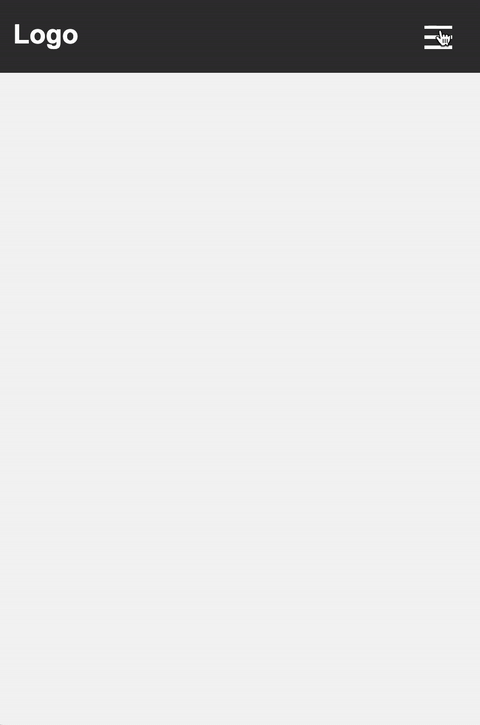
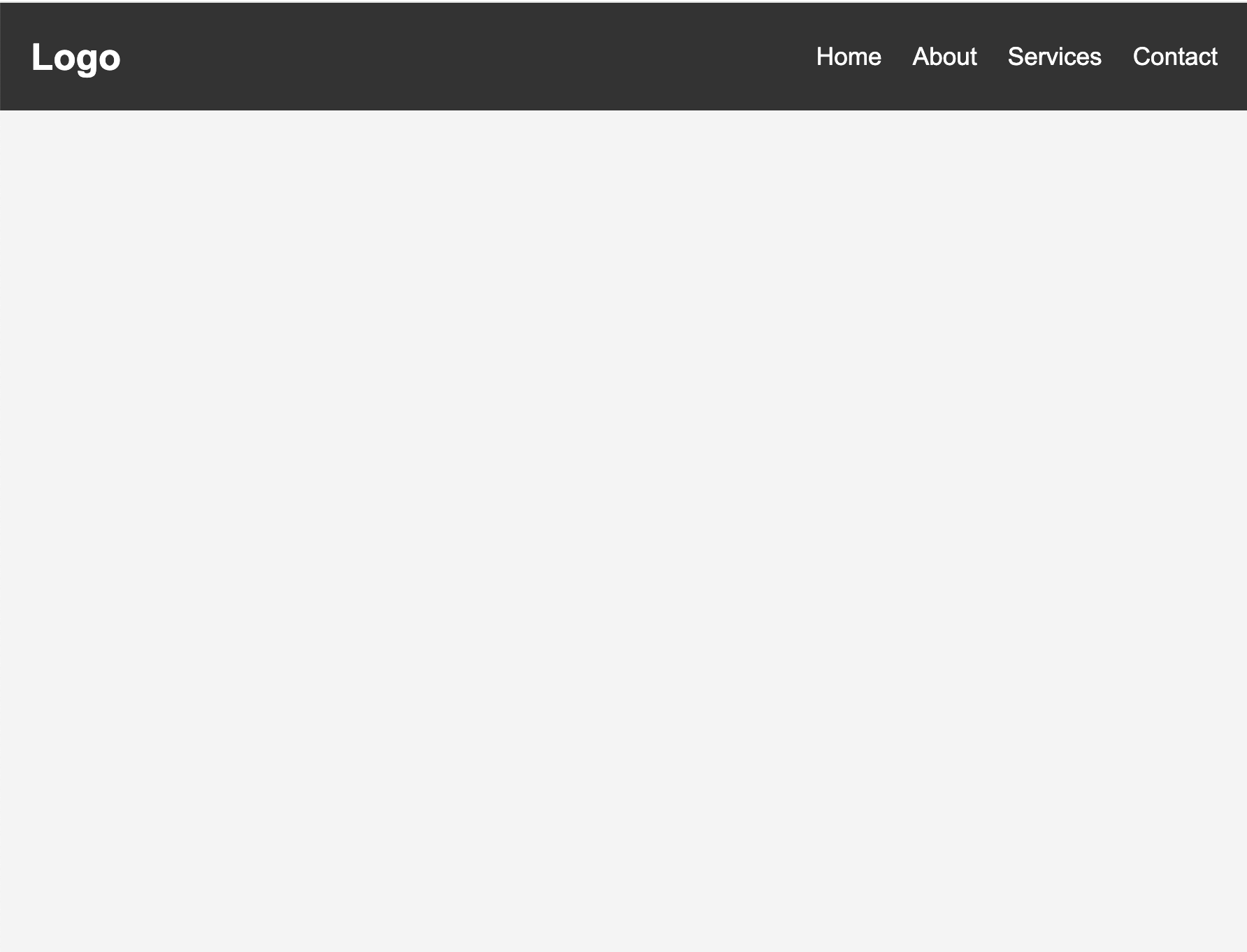
3. Carousel
If you were on a front-end team and in need of a carousel, you would probably use a pre-made widget from an existing design system / UI kit. That said, it is useful to understand how these widgets work so that you understand the basic idea.
Given this, please open the 03-carousel folder and make the following changes:
- Add comments to the
index.jsfile explaining what each of the statements does. - [Optional]
- Stylize the buttons using one of the font-awesome icons (or some other image or icon).
- Change out the photos.
- Make any additional stylistic changes you see fit.
For this task, you may not use an AI assistant to comment the
index.jscode for you. YOU need to do it.
What to Submit
Please make sure that you have completed the following:
- Implemented the font size adjuster
- Implemented the hamburger menu
- Commented the carousel widget JavaScript code explaining how it works.
When you’re done, please create a link from your homepage to each of your Tutorial 5 web pages (see Sarah’s homepage for an example). Then, commit and push all of your edits to GitHub and, paste a link to your GitHub Repository and to your GitHub pages in the Moodle submission.
- If you collaborated with someone, please list your partner’s name in the comments section.